How to Add Videos to Your Squarespace website
How to Add Videos to Your Squarespace Website: A Step-by-Step Guide
Videos are a powerful way to captivate your audience, increase engagement, and boost conversion rates on your Squarespace website. By adding videos, you can showcase your products, share customer testimonials, or tell your brand story in a compelling, dynamic format. Ready to elevate your website with video content? Follow this clean and easy-to-understand guide.
Step 1: Prepare Your Video File
Ensure your video is in a web-friendly format such as MP4.
Compress your video if necessary to maintain fast loading times without sacrificing quality.
Upload your video to a reliable hosting platform like YouTube, Vimeo, or directly on Squarespace (if under file size limits).
Step 2: Log in to Your Squarespace Account
Visit squarespace.com and sign in.
Select the website you want to edit from your dashboard.
Step 3: Navigate to the Page or Section Where You Want the Video
Click on Pages in the main menu.
Select the page or section you want to add a video to.
Step 4: Enter Edit Mode
Hover over the page and click Edit.
Locate the area where the video will be placed.
Step 5: Add a Video Block
Click on an insert point marked with a “+” icon.
From the block menu, select Video.
Step 6: Embed Your Video
If using Vimeo or YouTube, copy the video’s URL.
Paste the URL into the Video block's URL field.
If uploading a video file directly, click the Upload File option and select your video from your computer.
Step 7: Adjust Video Settings
Add a custom thumbnail image if desired.
Configure autoplay, loop, or mute options depending on your preference and audience needs.
Enable or disable related videos (for YouTube embeds).
Step 8: Add Captions or Text (Optional)
Include a caption or description below the video for SEO and accessibility.
Use a Text Block for this, positioning it above or below your video block.
Step 9: Save and Preview
Click Save or Done to exit edit mode.
Preview your page to ensure the video loads correctly and plays as expected on desktop and mobile devices.
Step 10: Publish Your Changes
Once satisfied, click Publish to make your video live on your Squarespace website.
Adding videos to your Squarespace site is straightforward and creates an engaging experience for your visitors that can drive more sales and brand loyalty. Don’t wait—bring your site to life with stunning video content today!
Ready to transform your website with bold, beautiful design and multimedia? Contact us at Chandra Web Design and let’s create something extraordinary together!