How to Align Text in Squarespace Websites
Aligning text in Squarespace from left to right or centring it within a text block can enhance the visual appeal and readability of your website. This adjustment allows for a more polished and professional look, ensuring that your content is presented effectively to your audience.
Step-by-Step Guide to Align Text in Squarespace
Log in to Your Squarespace Account: Access your Squarespace dashboard by entering your login credentials.
Navigate to the Page: Find the specific page where you want to modify the text alignment. Click on "Pages" in the left sidebar to locate it.
Edit the Text Block: Hover over the text block you want to align and click “Edit” to enter the editing mode.
Select the Text: Click and drag to highlight the text you wish to align.
Use the Text Alignment Options: In the formatting bar that appears, look for alignment icons. You will see options for left, centre, and right alignment. Click on the centre alignment icon to centre your text.
Save Changes: After you’ve made adjustments, click “Save” or “Done” to apply the changes to your website.
Preview the Changes: Use the preview option to see how your updated text looks on the live site and ensure it meets your expectations.
This straightforward process will help enrich your Squarespace website’s layout and engagement. For more assistance with your Squarespace website, explore additional resources and support.
Looking to enhance your online presence? If you need assistance with your Squarespace website, get in touch with a Squarespace expert today! Our professionals are dedicated to helping you create a stunning, user-friendly site that not only looks good but also attracts the right audience. Don’t wait—transform your digital experience and achieve your goals. Contact us now to get started!