How to Insert a Burger Menu in Squarespace
Why Use a Burger Menu? Using a burger menu enhances the user experience by providing an organized and space-saving navigation structure. This is particularly useful for mobile users, allowing them to access menu options without cluttering the screen.
A burger menu is a great way to improve navigation on your Squarespace website, especially on mobile devices. Here’s how to add one using custom CSS.
Step 1: Access Your Squarespace Site Editor
Log in to your Squarespace account and choose the website you want to modify.
Click on the Edit button in the top-left corner to enter the site editor mode.
Step 2: Open the Design Panel
In the site editor, navigate to the Design tab on the left side menu.
Click on Custom CSS. This is where you’ll add the code for the burger menu.
Step 3: Add the CSS Code Insert the following code into the Custom CSS editor
css.header-nav,.header-actions {
display: none;
}
.header-burger {
display: flex;
}
.header--menu-open .header-menu
{
visibility: visible; opacity: 1;
}
This code hides the default navigation and action buttons while making the burger menu visible. It also ensures that the menu appears when opened.
Step 4: Create the Burger Menu Button
Still in the site editor, navigate to Pages.
Click on the page where you want to add the burger menu.
Add a new Button Block or modify an existing button to serve as your burger menu. You can label it with a simple icon or text like “Menu”.
Step 5: Link the Burger Menu to the Custom Code
Ensure that the button you added can trigger the display of the menu. You may need to customize its link settings in the button options.
You might also need to write a small JavaScript snippet if your template requires specific interactions. This could be added in Code Injection under Settings > Advanced.
Step 6: Preview Your Changes
Click on Preview to see how your burger menu looks on various screen sizes.
Make sure the menu is functional and that it transitions smoothly when opened or closed.
Step 7: Save Your Changes Once you are satisfied with how the burger menu operates and appears, click Save to apply your changes.
Why Use a Burger Menu? Using a burger menu enhances the user experience by providing an organized and space-saving navigation structure. This is particularly useful for mobile users, allowing them to access menu options without cluttering the screen.
Ready to transform your Squarespace website into something extraordinary? Reach out to Chandra Web Design today and discover how working with an expert can bring your vision to life. Let’s create a digital masterpiece together!