How to Modify Button Styles in Squarespace
How to Use and Edit Button Styles in Squarespace: A Friendly Step-by-Step Guide
Buttons play a crucial role in your Squarespace website, guiding visitors to take actions like purchasing products, signing up for newsletters, or exploring more content. Customizing button styles in Squarespace is easy and can greatly enhance your site’s design and usability. Here’s a clear, step-by-step guide to help you use and edit button styles effectively.
Step 1: Access Your Squarespace Site Editor
Log in to your Squarespace account and open the website you want to edit. Click on the Edit button in the top-left corner of your site to enter the site editor mode.
Step 2: Locate the Button You Want to Edit
Navigate to the page containing the button you wish to customise. If you haven’t added a button yet, you can add one by clicking the plus (+) icon in the editor, then selecting Button from the content blocks.
Step 3: Edit Button Text and Link
Click on the button to open the editing menu. Here, you can change the button text to something concise and action-oriented, such as “Shop Now” or “Contact Us.” Next, set the link URL where you want visitors to be directed when they click the button. This could be an external website, another page on your Squarespace site, a file download, or an email address.
Step 4: Customize Button Style
To edit the button style:
Click the Design tab (or Style Editor in some versions).
Here, you can change the button’s appearance, including font style, font size, button colour, border radius (rounded corners), and hover effects.
If your Squarespace template supports it, you can also select from predefined button styles like “Outline,” “Filled,” or “Minimal.”
Step 5: Use Squarespace Site Styles for Global Button Customization
For consistent branding, you can modify button styles globally through Site Styles:
In the main editor, click Design > Site Styles.
Scroll to the section controlling buttons.
Adjust the default button font, colours, padding, and corner radius.
Changes here will apply to all buttons on your website, ensuring a uniform look.
Step 6: Preview and Save Changes
After customizing your buttons, preview your website to see how the buttons look on different devices like desktops, tablets, and smartphones. Buttons should be easy to read and click on all screen sizes. Once satisfied, click Save or Publish to apply your changes.
Why Customizing Buttons in Squarespace Matters
Buttons are critical elements for driving conversions and enhancing user experience. By carefully editing your button styles in Squarespace, you ensure your calls-to-action stand out uniquely and align with your brand’s aesthetics.
Ready to elevate your Squarespace site with beautifully styled buttons and other custom design elements? Contact Chandra Web Design for expert help crafting websites that attract and engage your audience effectively!