How to Add and Edit Maps in Squarespace Websites
How to Add and Edit Maps on Your Squarespace Website: A Step-by-Step SEO Optimized Guide
Adding a map to your Squarespace website helps visitors find your location easily, improving user experience and boosting your local SEO. Follow these clear steps to add and edit maps on your Squarespace site.
Step 1: Log in to Your Squarespace Account
Visit squarespace.com and log in.
Select the website you want to edit from your dashboard.
Step 2: Navigate to the Page Where You Want the Map
In the Home Menu, click Pages.
Select the page where you want the map to appear or create a new one.
Step 3: Add a Map Block
Click the Edit button on the page.
Hover over the section where you want to add the map, then click the + icon.
From the block menu, select Map.
Step 4: Enter Your Location Details
In the map block, type the address you want to display.
Squarespace will automatically generate a map based on this address.
Step 5: Customize Map Appearance
Adjust the zoom level to best fit your location.
Choose the map style (roadmap, satellite, etc.) if available.
Add a title or caption if desired to provide context for your visitors.
Step 6: Save Your Changes
Once you are satisfied with the map, click Apply.
Click Save or Publish on the page editor to update your live site.
Step 7: Edit an Existing Map
Go back to the page with the map.
Click Edit, then hover over the map block.
Click the pencil icon to open the map settings.
Update the address, zoom, or caption as needed.
Click Apply and then Save the page.
Step 8: Optimize for SEO
Use location-specific keywords in the page title, headings, and map caption.
Ensure your address details match your Google My Business listing.
Add alt text to images near the map for better accessibility and SEO.
Adding and editing maps on your Squarespace site is straightforward with these steps. If you need expert assistance to enhance your website and optimise it for your business goals, book a call with Chandra Web Design today. We’re here to help you create a site that truly shines.