How to Adjust Websites for Mobile in Squarespace
How to Edit Your Squarespace Website on Mobile: Tips and Best Practices
Editing your Squarespace website on a mobile device offers flexibility and convenience, allowing you to make updates anytime, anywhere. Whether you want to adjust text, swap images, or tweak your design, Squarespace’s mobile editing features make it possible. This guide will walk you through how to edit your Squarespace site using your smartphone or tablet, along with best practices to ensure your website looks great across all mobile devices.
How to Edit Your Squarespace Website on Mobile
Access Your Site in a Mobile Browser or App
Squarespace does not have a dedicated mobile app for site editing, but you can log in and edit your site via a mobile web browser. Navigate to Squarespace.com, sign in to your account, and select the site you want to edit.Use the Squarespace Mobile Interface
The Squarespace mobile editor is optimized for touch screens and smaller displays. From the dashboard, you can access key areas such as Pages, Blog Posts, and Commerce to manage content. You’ll find options to edit text blocks, images, and page sections.Editing Content Blocks
Tap on any text or image to open the editing toolbar. You can modify text styles, update links, resize images, and add new content blocks like buttons or spacers.Save and Preview Changes
After making edits, save your changes and preview the page within the mobile browser to ensure the update looks good.
Best Practices for Mobile Editing on Squarespace
1. Test Across Multiple Mobile Devices
Different smartphones and tablets may render your site differently. What looks perfect on an iPhone might appear cropped or misaligned on an Android device. Testing your site on various devices ensures consistent user experience.
2. Use Responsive Design Features
Squarespace templates are responsive by default, but it’s essential to verify that changes you make look good on smaller screens. Avoid fixed-width elements and large images that slow down load time on mobile.
3. Prioritize Mobile-Friendly Content
Keep your text concise and avoid overcrowding pages with too many elements. Use larger fonts and buttons that are easy to tap. Check for readability and navigation ease when editing on mobile.
4. Monitor Site Speed
Mobile users expect fast loading times. Compress images and minimise heavy scripts within content blocks to maintain quick load performance.
5. Regularly Update and Review Your Mobile Site
Even after editing, continuously review your site to catch any display issues. Keep mobile users in mind as you update pages, add blog posts, or change layouts.
Conclusion
Editing your Squarespace website on mobile is straightforward with Squarespace’s user-friendly mobile editor. By following the steps above and implementing best practices like testing on multiple devices and optimising for mobile responsiveness, you can ensure your website performs well and looks great for visitors everywhere. Stay proactive with mobile edits to elevate your online presence and keep your digital content fresh on the go.