How to Add Rounded Corners to Squarespace
Knowing how to add rounded corners to Squarespace shapes can enhance your website's visual appeal, creating a softer and more inviting design that captivates visitors. This simple customization can help your brand stand out while maintaining a modern aesthetic.
Step-by-Step Guide to Adding Rounded Corners in Squarespace
Log into Your Squarespace Account: Open the Squarespace website and sign in using your credentials.
Select Your Page: Navigate to the page where you want to add the shape with rounded corners.
Add a Block: Click on the "+" icon to add a new content block. Choose the 'Image' or 'Code' block to insert a shape.
Access the Design Settings: Click on the block you just added, then select “Design” from the menu options that appear.
Modify Corner Settings: In the design options, look for the "Corner Radius" setting. Use the slider to adjust the corners of your shape. The further you slide, the more rounded your corners will become.
Preview Your Changes: Click on the 'Preview' button to see how the rounded corners look on your page.
Adjust as Needed: If necessary, return to the settings to tweak the corner radius until you achieve your desired look.
Save Your Changes: Once satisfied, click the 'Save' button to apply the rounded corners to your website.
Publish: Finally, publish your changes to make the new design live on your site.
By following these steps, you can easily add rounded corners to shapes in Squarespace, enhancing your visual branding and user experience.
Elevate your online presence with a professional Squarespace web designer who understands your vision and goals. Contact us today to start crafting a stunning website that truly represents your brand!