How to download images from Squarespace library
If you need to pull media from your site, this short guide shows the fastest, safest ways to download images from Squarespace library, plus recommended image slots and alt‑text examples for your post.
Quick overview
Squarespace stores images in the Asset/Files area and inside page Image Blocks and Galleries. For single files use the Asset preview or copy the image URL; for many files use the built‑in multi‑select (if available), a trusted download manager, or a controlled scraper/script only on sites you own. Always keep originals outside Squarespace and respect copyright.
Fast methods
Method 1 — Asset Library preview
Open Site → Assets/Manage Site Files, click an image to preview, then use the download button or right‑click → Save image as… to get the original file.
Method 2 — From an Image Block or Gallery
Open the page in the editor, click the Image Block or gallery item, open the image in a new tab, then Save image as… If you land a resized version, remove size/query parameters from the URL to reach the original.
Method 3 — Copy image URL
Copy the direct URL from the asset or published page, paste into a new tab, strip resizing parameters, then download the original file.
Method 4 — Bulk download options
Use Squarespace’s multi‑select download (if shown), or export a list of image URLs and feed them to a download manager. Community scripts and scrapers work but run only on sites you own and after reviewing the code.
Troubleshooting (short)
No download button: right‑click or copy URL.
Low resolution: remove resizing tokens from the URL or find the original in Assets.
Many files: batch by URL; verify duplicates and sizes after download.
Permissions: confirm you own or have rights to the images.
Image slots for your article (with alt text suggestions)
Hero banner — designer with Asset Library open. Alt: “how to download images from Squarespace library — asset view”
Asset preview with download button. Alt: “asset preview download button”
Image Block editor vs new tab. Alt: “download image from Image Block”
URL editing screenshot (show removing size params). Alt: “edit image URL to original file”
Bulk methods diagram (multi‑select vs tool). Alt: “bulk download options for Squarespace images”
Troubleshooting checklist card. Alt: “image download troubleshooting”
Include each screenshot near the corresponding method for clarity.
Quick checklist
Try Asset preview first.
Copy URL and remove size parameters for originals.
Use native multi‑select or a download manager for bulk.
Keep separate backups and confirm usage rights.