How to Duplicate a Squarespace Website Without Breaking Anything
Learn step-by-step how to duplicate a Squarespace website, including best practices, limitations, and use cases for staging or backups.
Duplicating a Squarespace website is a fast way to create a backup test environment or build a new site from an existing design. This guide shows what duplicates are, important limits to know, and a concise step by step process so you can clone a site without risking your live content
What squarespace duplicate webiste copies and what does not
What copies
Template settings; site layout and navigation; most pages images and text in squarespace duplicate websites.
What does not copy
Orders customer accounts and some commerce data
Some third party integrations may need reconnection
Important limits
Sites over 100 pages may not duplicate successfully
You must have owner or administrator access to duplicate
Step by step guide to duplicate a Squarespace site
Prepare
Sign in with owner or administrator access
Remove or note any sensitive or unpublished content you do not want copied
Create the duplicate
Open the site in your Squarespace account
Go to Settings then Advanced then choose Duplicate site to start the process
Wait for the copy to finish and confirm the new site appears in your account
Verify the duplicate
Review homepage navigation and key pages for layout and content consistency
Check the media library for missing files and reupload as needed
Reconfigure commerce settings because orders and customer accounts do not transfer
Reconnect services
Add analytics accounts payment gateways and API keys for the duplicated site
Update environment specific settings so test data does not affect production services
Best uses and workflow
Use the duplicate for major redesigns or testing without touching the live site
Keep one duplicate as a backup before wide ranging changes
For rebranding add a new domain and set it as primary instead of relying only on duplication
Troubleshooting common problems
Missing content: check page count and media library then reupload missing media
Permission errors: confirm you are using an owner or administrator account
Page limit issues: export specific pages or rebuild the structure manually when needed
Conclusion
Duplicating a Squarespace site is a fast way to create a test or backup environment. Know the limits around commerce data and page count then follow the checklist to produce a reliable duplicate ready for testing or relaunch.
If you want a safe duplicate and a prioritized checklist for relaunching or testing your Squarespcae Duplicate website book a focused call with me the Squarespace expert to get clear next steps and a plan you can implement right away.