How to Move Single and Multiple Assets in Squarespace
Guide to Moving Multiple and Single Items in Squarespace
Squarespace enables users to easily move both single and multiple items within their website to enhance design and user experience. This guide will walk you through the steps to effectively reposition content on your Squarespace site.
Moving a Single Item
Log In to Your Squarespace Account
Access your dashboard by logging into your Squarespace account.
Navigate to the Page
Select the page that contains the item you want to move from the left menu.
Edit Mode
Click on the “Edit” button (usually located at the top left of the page).
Select the Item
Locate the block or item you wish to move. Click on it to reveal the toolbar.
Drag and Drop
Use the drag-and-drop feature to reposition the item. Click and hold the item, then drag it to your desired location.
Save Changes
After repositioning, remember to click the “Save” or “Done” button to ensure your changes are applied.
Moving Multiple Items
Log In to Your Squarespace Account
As before, start by logging into your Squarespace account.
Go to the Page
Select the relevant page containing the multiple items you’d like to move.
Edit Mode
Click on the “Edit” button to enter the editing interface.
Select Multiple Items
If you are using a grid or list layout, you can often select multiple items by holding the “Shift” key while clicking on each item.
Drag and Drop
Once selected, drag one of the items to the new location, and all selected items will move together.
Rearrangement Options
Depending on your Squarespace template, you may have additional rearrangement options. Explore these for advanced positioning.
Save Changes
Ensure you save your changes by clicking the “Save” or “Done” button.
Tips for a Seamless Experience
Preview Changes: Use the preview function before saving. This allows you to see how the changes will look on your live site.
Keep Design Consistency: When moving items, ensure your layout maintains a clean, user-friendly design.
Regular Backups: Consider backing up your site regularly to avoid losing any important changes.
Conclusion
Moving items in Squarespace is a simple yet effective way to enhance the layout of your website. Whether you're adjusting a single element or relocating multiple components, following these steps will help you make your site more visually appealing and user-friendly.
If you need further assistance or prefer a professional touch for your Squarespace website, book a meeting with one of our experts at Chandra Web Design today to elevate your online presence!