How to Optimize Squarespace Websites for Mobile
Hey everyone, Calvin here. Today, I'll guide you on optimizing your Squarespace website for mobile. I demonstrate how to switch to mobile view, make adjustments, and enhance the mobile version for a better user experience. Just follow along to improve your site!
How to Adjust and Optimize Your Squarespace Mobile Version: A Step-by-Step Guide
In today's digital world, a flawless mobile website is a must. Squarespace offers responsive templates, but customizing the mobile version to perfectly fit your brand and user needs takes a little extra effort. Follow this bold, clear guide to adjust and optimize your Squarespace mobile site like a pro.
Step 1: Log Into Your Squarespace Account
Navigate to squarespace.com and sign in.
Select the website you want to optimize from your dashboard.
Step 2: Access the Website Editor
Click on Pages in the left-hand menu.
Choose the page you want to edit or start with your homepage for site-wide mobile optimization.
Step 3: Enter the Mobile View in the Editor
While editing a page, click the Preview icon near the top right corner.
Select Mobile from the device options to see how your page looks on smaller screens.
Step 4: Adjust Mobile-Specific Styling
Squarespace uses responsive design, but you can tweak spacing, font size, and image display for mobile clarity.
Go to the Design section in the main menu.
Click Site Styles.
Scroll to mobile-specific settings or select elements (like headers, text blocks) and look for mobile options. Adjust font sizes, line heights, button sizes, and padding to be comfortably legible and clickable on small screens.
Step 5: Optimize Images for Mobile
Large images slow loading times and disrupt layouts.
Return to the page editor, hover over images, and click Edit.
Use the Design tab to change image display styles or set sizes appropriate for mobile.
Compress images before upload or use Squarespace’s built-in optimization by ensuring the images are responsive (choose “Inline” or “Poster” layouts for better mobile performance).
Step 6: Simplify Navigation for Mobile Users
Mobile visitors need easy-to-use menus.
Click Pages, then go to the Navigation panel.
Limit the number of top-level menu items or use the Hamburger menu style in mobile settings under Design > Site Styles.
Consider using link blocks or buttons that are larger and easier to tap.
Step 7: Hide Non-Essential Content on Mobile
Too much content can overwhelm small screens.
Edit content blocks and check if you can hide them on mobile. Squarespace allows you to add custom CSS to hide elements specifically on mobile devices.
Use this CSS snippet in Design > Custom CSS, modifying selectors as needed:
@media only screen and (max-width: 640px) {
.desktop-only {
display: none !important;
}
}
Assign the class “desktop-only” to any blocks you want hidden on mobile.
Step 8: Test Your Mobile Site Thoroughly
Use the mobile preview in Squarespace and also test on several actual devices and browsers.
Click through every page to ensure buttons and forms work smoothly, and that text and images are clear and fast-loading.
Step 9: Save and Publish Your Changes
Once satisfied, hit the Save button on the editor.
If you made changes in Site Styles or Custom CSS, ensure you hit Save there, too.
Publish your site for the updates to go live.
Need Expert Help With Your Squarespace Mobile Site?
Optimizing your mobile site can be tricky, but you don’t have to go it alone. If you want bold, professional mobile design that converts, get in touch with one of our experts at Chandra Web Design. Let’s elevate your website’s mobile experience and keep your visitors coming back. Contact us today!