How to Port Canva Designs to Squarespace
Canva offers an intuitive design platform that empowers Squarespace users to create stunning visuals effortlessly. With its vast library of templates and easy-to-use tools, Canva complements Squarespace by enhancing your website's aesthetic appeal. Elevate your online presence by integrating Canva's engaging graphics into your Squarespace site, ensuring a cohesive and professional look.
Step-by-Step Guide: Uploading Your Canva Files to Squarespace
Uploading Images
Prepare Your Image in Canva
Open your design in Canva.
Click on the "Download" button located in the top right corner.
Choose your desired image format (PNG or JPG) and download the file.
Log into Squarespace
Go to your Squarespace account and log in.
Navigate to the Page Editor
Go to the page where you want to add your image.
Click "Edit" on the section where you want to insert the image.
Add an Image Block
Click on the "+" icon to add a new block.
Select "Image" from the options.
Upload Your Image
Click "Upload Image" and select the file you downloaded from Canva.
Adjust the display settings as necessary.
Save Changes
Click "Save" to apply your changes to the page.
Uploading GIFs
Prepare Your GIF in Canva
Create your animated design in Canva.
Click on the "Download" button and select “GIF” as the file type. Download the GIF.
Log into Squarespace
Access your Squarespace account.
Navigate to the Page Editor
Go to the page where you wish to add your GIF.
Click "Edit" on the relevant section.
Add a Code Block (If Necessary)
In certain layouts, a code block might be necessary. Click "+" and choose "Code".
Otherwise, select the "Image" block.
Upload Your GIF
For Image block: Click "Upload Image" and select the GIF file.
For Code block: Use the
<img>tag to embed the GIF with the correct path.
Save Changes
Click "Save" to finalize your additions.
Uploading Video
Prepare Your Video in Canva
Create your video design in Canva.
Click on the "Download" button and select “MP4” as the video format. Download the video.
Log into Squarespace
Sign in to your Squarespace account.
Navigate to the Page Editor
Access the page you want to edit.
Click "Edit" on your selected section.
Add a Video Block
Click the "+" icon to add a new block.
Select "Video" from the options.
Upload Your Video
Click "Upload Video" and select your MP4 file from Canva.
Adjust Settings
Modify the video settings to suit your layout requirements.
Save Changes
Click "Save" to confirm your edits.
Uploading Text
Prepare Text in Canva
Open your design with the desired text in Canva.
Note down the text, or take a screenshot if necessary (as Canva does not export text directly).
Log into Squarespace
Access your Squarespace account.
Navigate to the Page Editor
Go to the page where you want to add your text.
Click "Edit" on the relevant section.
Add a Text Block
Click the "+" icon and select "Text" from the options.
Paste or Type Your Text
Paste the text you copied from Canva or type it directly into the text block.
Format the Text
Use the text formatting options to style your text as desired.
Save Changes
Click "Save" to implement your changes.
This structured guide will help you efficiently upload various types of content from Canva to Squarespace, enhancing your website with visually appealing assets.
Need help with transferring content from Canva to Squarespace? Book a call with an expert!