How to Use Layering in Squarespace Websites
Overlaying blocks in Squarespace allows for versatile design options that enhance the visual appeal of your website. To overlay blocks, you can use the built-in options within the Squarespace editor to stack elements such as images, text, and buttons. This approach can create a layered effect, drawing attention to key information and making your content more engaging.
When using overlays, consider transparency levels and contrasting colours to ensure readability while maintaining an aesthetic appeal. The use of overlapping blocks can lead to dynamic visuals that guide the visitor's eye, creating a sense of depth and interactivity. Additionally, overlays can help segment content effectively, making it easier for users to navigate and absorb information. Overall, the careful implementation of overlays can significantly elevate the design impact of your Squarespace site.
Step-by-Step Guide to Layering Block Elements in Your Squarespace Website
Layering blocks effectively in Squarespace can enhance your website's visual appeal and functionality. Follow these steps to layer one block above another:
Step 1: Log into Your Squarespace Account
Go to the Squarespace website and log in with your credentials.
Select the website you would like to edit.
Step 2: Access the Page Editor
Navigate to the Pages section from the left-hand menu.
Choose the page where you want to layer blocks and click Edit.
Step 3: Add a Base Block
Click on an Insert Point (+) in the area you want to edit.
Choose the desired block (Image, Text, Button, etc.) as your base layer and customize it as needed.
Step 4: Add a Second Block
Click on another Insert Point within the same area or section of your page.
Select another block that you want to layer above the first block. Adjust any necessary settings for this new block.
Step 5: Adjust the Position of the Blocks
Hover over the blocks until you see the Drag & Drop icon (a six-dot grid).
Click and hold the second block to drag it on top of the first block. Ensure proper alignment depending on your design.
Step 6: Configure Block Layers
Select the top block and click on Design in the block settings.
Adjust opacity, margins, or padding to ensure the background block is visible as needed.
Step 7: Use Custom CSS (If Required)
To have more control over layering, go to Design > Custom CSS.
You might need to write custom CSS to fine-tune positioning:
.block-1 { position: relative; } .block-2 { position: absolute; top: 20px; /* Adjust as necessary */ left: 20px; /* Adjust as necessary */ }Save changes after making adjustments.
Step 8: Preview Your Changes
Click on the Preview button at the top of the page to see how the blocks look layered together.
Make any necessary adjustments before finalizing the design.
Step 9: Publish Your Changes
Once you are satisfied with how the blocks appear, click Save or Publish at the top-left corner.
Review your site to ensure everything appears as intended.
Additional Tips for SEO Optimization
Use descriptive alt text for images in the layers to improve accessibility and SEO.
Ensure that layered blocks are mobile-responsive for better user experience.
Incorporate keywords related to your content within the blocks to enhance search visibility.
By following these steps, you can effectively layer blocks in Squarespace to create visually engaging designs while also keeping your site optimized for search engines.
Feeling stuck with your Squarespace site? Book a call with one of our experts to get the guidance and support you need to move forward.