How to Manage Permissions and Contributors in Squarespace
Effectively managing permissions and contributors in Squarespace is essential for maintaining control over website content and ensuring that only authorized users can make changes. This not only enhances security but also streamlines collaboration, allowing teams to work efficiently while safeguarding the site's integrity.
Step-by-Step Guide to Managing and Adding Permissions in Squarespace
Managing permissions in Squarespace is essential for ensuring that your team members can access the appropriate areas of your site. Follow these steps to effectively manage and add permissions for your Squarespace website.
Step 1: Log into Your Squarespace Account
Access the Squarespace website.
Enter your login credentials to enter your site’s dashboard.
Step 2: Open the Settings Menu
In the left-hand sidebar, locate and click on the “Settings” option.
Scroll down to find the “Permissions” section.
Step 3: Review Existing Permissions
In the “Permissions” section, you will see a list of all users who currently have access to your site.
Here, you can review their roles and the permissions assigned to them.
Step 4: Add a New User
To add a new user, click on the “Invite Contributor” button.
Enter the email address of the new user you wish to invite.
Step 5: Assign Permissions
Select the appropriate role for the invited user:
Administrator: Full access to site management.
Content Editor: Can create and edit content but cannot change design settings.
Billing: Can manage billing and account details.
Custom Roles: If specific permissions are needed, choose “Custom” and select specific access levels.
Step 6: Send the Invitation
After assigning the role, click “Send Invitation” to notify the new user.
The user will receive an email with a link to accept the invitation and set up their access.
Step 7: Modify Existing Users
For existing users, click on their name in the permissions list to edit their roles.
Adjust their permissions as necessary and save the changes.
Step 8: Remove User Access
To revoke a user’s access, hover over their entry in the permissions list.
Click on the trash bin icon to remove them from your site.
Step 9: Regularly Review Permissions
Periodically, revisit the “Permissions” section to review users and their access levels.
This is particularly important as your team changes or as projects evolve.
Conclusion
Effectively managing user permissions in Squarespace helps create a secure and efficient workflow for your website team. By following this step-by-step guide, you can ensure that each team member has the right access to perform their duties without compromising your site’s integrity. Remember to revisit permissions regularly to keep your site secure and organized.
Need assistance with your Squarespace website? Our skilled professionals are ready to help you create a stunning online presence today!