How to Modify Social Links in Squarespace
In today’s digital landscape, integrating Squarespace social links and their icons on your website is essential for driving traffic between your site and your social media channels. These icons serve as visual gateways, encouraging visitors to connect with your brand across multiple platforms. By prominently displaying social links, you increase user engagement, enhance brand visibility, and create seamless pathways for potential customers to interact with your content beyond your website.
Adding social links to your Squarespace website is straightforward and can be done in a few simple steps. Here’s an expanded, foolproof step-by-step guide to ensure you get it absolutely right:
Step-by-Step Guide to Adding Social Links on Squarespace
1. Log into Your Squarespace Account
Begin by signing into your Squarespace account using your username and password. Once logged in, open the website you want to edit by selecting it from your dashboard.
2. Open Your Website Editor
After selecting your site, click the “Edit” button to enter the site editor mode. This is where you’ll make all your changes.
3. Choose the Location for Your Social Icons
Decide where you want your social icons to appear. Common spots include:
The header (top of the page) for maximum visibility on all pages
The footer (bottom of the page) as a subtle but consistent reminder
The sidebar (if your template uses one) for a unique layout option
Navigate to the specific page or section where you want these icons to live.
4. Insert the Social Links Block
Click the "+" icon or Insert Block button where you want to add the icons. In the block menu, scroll to find and select the “Social Links” block. This block is designed specifically for social media integration.
5. Configure Your Social Links
Click on the Social Links block to open its settings panel.
In the provided field, enter each social media URL you want to display. This includes platforms like Facebook, Instagram, Twitter, LinkedIn, Pinterest, YouTube, and more.
Squarespace automatically detects the platform from your URL and pulls in the corresponding icon, so make sure your URLs are correctly formatted (e.g., https://www.instagram.com/yourprofile).
6. Customize Icon Appearance
Choose the icon style: Squarespace offers styles such as square, circular, or minimal.
Adjust the size and spacing to fit your design aesthetic.
Consider your brand’s color scheme—some templates allow you to modify icon colors or use brand colors for a cohesive look.
7. Position and Align the Icons
Ensure your icons are aligned properly within their block. You can usually toggle between left, center, or right alignment. Test alignment for both desktop and mobile views to guarantee a consistent experience across devices.
8. Save Your Changes
Once you’re satisfied with the setup, hit “Save” or “Apply” to commit your changes. This is crucial—don’t navigate away before saving, or all progress will be lost.
9. Preview and Test Functionality
Before publishing, preview your website to see how the icons look live. Click each icon to verify that it correctly links to your social media profiles. Check the icons on various devices and browsers to ensure they function and display properly everywhere.
10. Publish Your Website
After confirming everything works flawlessly, publish or update your website so these changes go live for all your visitors.
By following this exhaustive, step-by-step process, you eliminate guesswork and ensure your Squarespace social links are impeccably integrated. This strategic addition not only boosts brand cohesion across platforms but also drives real traffic, turning casual visitors into engaged followers and customers. Elevate your digital presence — make your social icons impossible to miss.
If you need expert help with your Squarespace site, get in touch with Calvin today. Let's turn your vision into a powerful online presence.